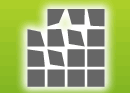SegmentationTool software
Segmentation Tool is program that can segment out cell from background. It needs series of images (time-lapse).


Installing the program
Before you can use Segmentation Tool on your computer, you must first install MCRInstaller.exe. It is library that provides compatibility of program a and OS.
Once you install MCRInstaller.exe, you can execute file segmentationTool_vX_X.exe, where X_X is version number. It usually take several seconds before main window appear and you can start using the program.
You can test how the program works on this set of pictures.
Versions
Actual version is 1.35. It was created at 23th March 2013 by Jindřich Soukup.
Manual
After executing file segmentationTool_vX_X.exe you'll see this window.

There are several option, some of them mandatory:
- Specify the path with original images (mandatory field). You can also specify it using menu "File -> Path of input files". There must be at least three images in that directory.
- Specify the path where program put output images (mandatory field). You can also specify it using menu "File -> Path of ouput files".
- Specify extension of original files e.g. jpg, png of tif (mandatory field).
- Specify whether you want to process all images in specified folder or only some of them.
Numbers 5 to 11 specifies which type of output you want. You must check at least one possibility.
- Original image with white line at border position.
- Black (background) and white (cells) mask.
- Original image, where cells are visible and background is covered by black color.
- Exports image before last step of algorithm (only for experts).
- This possibility can be used to export all (even hidden) parameters of algorithm (only for experts).
- When checked it exports coverage at each image and also creates graph of time coverage changing.
- Exports image in the middle of algorithm (only for experts).
Area with 12 and 13 works for basic setting of the method.
- You can specify either some predefined setting (Olympus or Biostation) or Custom setting (them you must specify parameters 17 to 24 by you own).
- This mode enables possibilty to compare manual segmentation with results of this program. You must specify path where files with manual segmentation are stored. Manual segmentation must be a binary image and have the same name as original image. This mode will modify output of statistics.
With buttons 14 to 16 you can start, pause or stop calcuation.
Numbers 17 to 24 can be used for tuning up the algorithm. We suggest to change values only when result with default parameters in not satisfactory.
- When some object (that is recognized by algorithm as a cell) is smaller than 3000 pixels it's taken as dirt and not labeled as cell.
- This possibility can speed up calculation by downsampling the images. Copmutation will be faster but result will be less accurate.
- When borders found by algorithm are too far outside the cells, set higher number. When borders are inside the cells lower it. Use only integer numbers (positive or negative).
- Specifying approximate coverage in first image you can improve segmentation precision at first several images. It is also possible to let algorithm itself estimate initial coverage.
- How many previous and consecutive images are taken to comparison with actual image.
- When there are only very small differences, algorithm can fail to recognize them. Therefore there is possibility to compare images that differ more.
- Size of neighbourhood for images comparison (only for experts).
- This feature serve to remove rapidly moving objects. Algorithm label area as cell only when it was labeled as cell this number of times. This feature can decrease precision of algorithm at the beginnig of experiment when some of cells are moving fast and cause problems at high coverage.
At area 25 you can see actual information.
- When the algorithm starts you can check here the situation. First the number of output images is filled (the number is two less then number of original files - there is no ouput for first and last image). Then the number of actual processed image is shown. It took about one to ten seconds to process one image (depends on size of image). When first image is processed longer than two minutes, there is probably some error in program. In this case write me at jindra@matfyz.cz and send me first four images you wanted to process. I'll correct it and send you new version of program.